I have to admit that I really love Microsoft and Windows 8. There are certain aspects of the operating system that I just love. There is also a (major) part of the operating system that I strongly dislike, the Start Menu/Screen. Like the “Libraries” feature of Windows, it tries too hard to be the main interface. Wherever I turn it just keeps popping back up again and again. It is because of this that I have decided that I am going to find a way to disable it while still keeping other aspects of the operating system in place.
Lets begin by first of all disclosing a little bit I have learned about this new start menu.
- The name of the new start menu is “Immersive Shell”
- It is not directly a part of Explorer.exe
- If it is not run when the user profile loads, you see a black desktop and empty taskbar (Until someone finds a way around this)
- The file location of the .dll is: C:\\Windows\\System32\\windows.immersiveshell.serviceprovider.dll
- The resource files that Immersive Shell uses are located in: %UserProfile%\\AppData\\Local\\Microsoft\\Windows\\Explorer\\
- Registry location for Immersive Shell settings: HKCU\\Software\\Microsoft\\Windows\\CurrentVersion\\ImmersiveShell\\
- Location of programs listed within the Start Menu that have been downloaded from the Store: %UserProfile%\\AppData\\Local\\Microsoft\\Windows\\Application Shortcuts\\
How to terminate the Start Menu
- Download Process Explorer from Sysinternals
- Extract it and then run it as an Administrator
- Locate the “Explorer.exe” that is running as the operating system shell (not a file browser version that is open), and double click on it. This will open the Explorer.exe process properties box.
- Select the “Threads” tab
- Sort the listed threads by “Start Address”
- Select the thread “windows.immersiveshell.serviceprovider.dll!DllCanUnloadNow+0x2570“
- Select the “Kill” button
- Click OK and exit out of Process Explorer
- The Start and Charms buttons no longer function on the keyboard, or when you move the mouse to either of their “hot-zones”
An obvious issue with this method of killing the Immersive Menu is that it is not “automatic”. It must be performed each time the computer or the shell is restarted. There is a method to prevent the start menu from ever starting and that is to rename the file windows.immersiveshell.serviceprovider.dll to windows.immersiveshell.serviceprovider.dll.old. The main issue with doing this is that Explorer fails to fully load the desktop. You are left with a black screen and an almost non-functional taskbar.
One of the questions that I have received from people that have not yet used the new Start Menu (and even some that have) is “Why would you want to disable it?”. Honestly it comes down to a couple of small “features” of it. Number one is the “Charms” menu on the right side of the screen. It frequently gets in the way during scrolling with the mouse within various applications. I use the side of the screen as a stop point and seemingly randomly it opens the charms menu. This then requires me to wait for it to close to begin scrolling. It is an annoyance but a major one when it comes to productivity.
I hope that someone finds an effective way of disabling and/or removing the Immersive Start Menu prior to the Windows 8 launch. And even more importantly, I hope that Microsoft listens to the dissatisfaction of users with this menu and gives us the option to disable it.

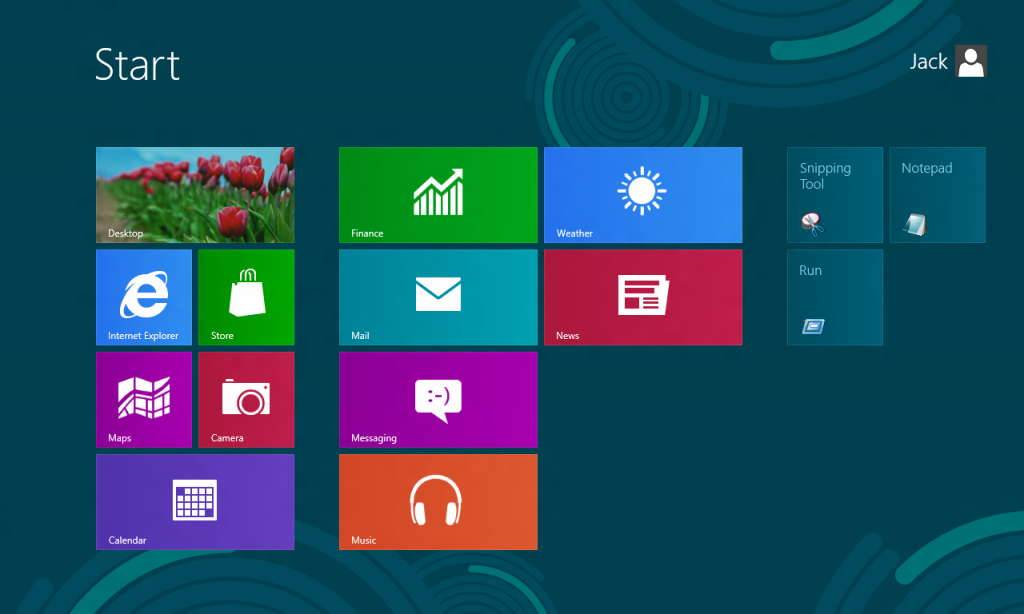
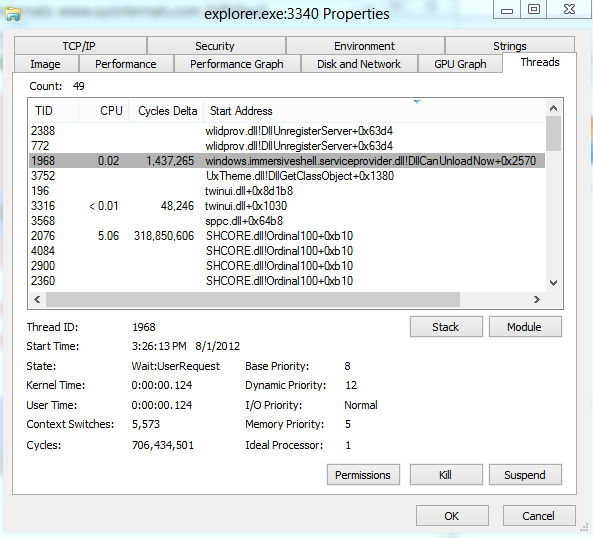
From Start screen animations to restoring the much-missed Start menu to the desktop, Windows 8 users have plenty of options to fall back on, making this potentially the most versatile version of Microsoft’s desktop operating system to date. Given that Microsoft seems to be initiating a policy of “lockdown” with Windows 8, this is somewhat ironic!