HyperSpace
HyperSpace
I always thought HyperSpace was exclusive to science fiction movies and TV shows but today I have had the pleasure of using a new type of HyperSpace. Most geeks have heard of Phoenix Technologies which makes BIOS’s for the computers we love so dearly. Well now you get to be introduced to a new side of Phoenix, the creators of a simple operating system.
HyperSpace is a very lightweight operating system that installs along side of your Windows operating system. The versions of Windows currently supported are XP (all flavors) and Vista SP1 32-Bit. What makes this operating system so unique is its instant on capability. When you turn on your computer its instantly ready for you to use. There is no waiting for it to load files or perform random tasks. You start the computer and use it! This is something that computer users have been waiting for a long time to have.
Asus announced Splashtop a few months ago which is a Linux based operating system that resides on the computers motherboard and is always available to be used very quickly. One of the biggest downsides to Splashtop is that it must come installed in the computer. It was also notoriously slow to connect to the Internet. With a light weight operating system used primarily for it’s Internet connection its important for all aspects of it to be fast.These downsides to Splashtop is where HyperSpace really shines.
Compared to similar operating systems HyperSpace works on a much larger range of computers, in particular Intel based machines. It works along side Windows and with the premium version even allows instant switching between HyperSpace and Windows. The Internet connection is substantially faster and attempts to connect to the first available connection which is great to quickly connect to hotspots.
4 Seconds. Thats how fast it takes for HyperSpace to start and another second for me to click Web Browser and start surfing the internet, then about 1 second to turn off. It’s so fast that I had to keep turning it on and off just because its fun to watch. If you simply hit the power button it’s an instant sleep mode. Hit it again and it’s ready to go and do what you need.
Installation
To install simply download the little installer which is a compatibility testing utility and downloader to download the actual install. Once its done testing your machine for compatibility you can start the install which takes about 15 minutes to download and install the operating system.
During the install HyperSpace automatically re-sizes the partition selected to allow for installation of HyperSpace. In my case I chose to re-size the primary partition which hosts Windows Vista Home Premium. The first time that I attempted the installation I received a “Unknown error please reboot and try again”. I believe I received the error due to Windows Updates that had been installed which required the machine to reboot before the installation could continue.
HyperSpace
Setup and Options
Once installed I had to configure in the WPA key for my network which only took a few seconds to install then it was ready to go. There was no other configuration to be completed as the operating system is very minimal (intentionally). There are basic options to change some power settings, volume, network options, date & time, and of course to purchase it. The web browser is a customized version of Mozilla which suits well to the operating system. Also included is a My Documents directory.
If you need to transfer any files to or from HyperSpace you can easily use a pendrive or USB hard drive. To access the drive you simply need to go to the My Documents shortcut.
Now for the criticisms:
Computer graphics don’t look the best as it is a minimal operating system. It would be nice to have the option to set screen resolution so that things are not so big on my screen.
Shortcuts to various websites on the left menu that unfortunately can’t be removed. As someone that does a fair amount of traveling I like Orbitz but I don’t really see a place for their shortcut on any computers start menu. The other website links are The Weather Channel, Amazon, Flickr, Facebook, YouTube, Meebo and Gmail.
Web browser sizing. This was probably done to make it look cleaner and keep it consistent but it gives the impression to the typical user of wasted space on the screen. It’s about a 1/2 inch of black screen all the way around the browser on all sides. It would be nice to at least reduce that quite a bit. Thankfully Mozilla has the option to zoom in and out of websites or many would not fit on the screen. There is one bright spot here though, apparently they forgot about the F11 key that can be used to go full screen and get some of that real estate back.
The scroll pad doesn’t work on the touchpad. Some people might not be annoyed by this but to me it’s pretty difficult to get used to. Even Windows PE has the ability to use the scroll feature so why doesn’t something like this have that enabled?
White pixel in the middle of the black screen. Why? At first I thought it was a dead pixel on my test machine but nope, it’s only visible in HyperSpace. Maybe its like the portal to awesomeness or something.
Screen brightness is either all the way up or all the way down. This is a good way to drive some people crazy as brightness levels on some laptops can be pretty intense. My Asus G1sn can make you go blind it’s so bright and all the way down actually makes the screen invisible.
Battery life is touted as being a huge savings with HyperSpace however I am not entirely convinced. Due to the screen brightness issue there is a lot of power being wasted. One of the big savings comes from it’s aggressive sleep modes. If it’s idle it turns the screen off or goes in to like a super sleep. Yes that can save battery life but its not really that efficient. Seeing as HyperSpace is so minimal I think the CPU usage needs to be throttled down substantially more. For the machine I installed it on the battery life is at about 2.5 hours. Which might not sound too bad but considering when this laptop is in Windows Vista it gets almost 4 hours of battery life. I will be looking in to this and testing it more thoroughly but for now I think they need to make this better.
Pricing! The operating system is subscription based which Microsoft has been toying with for years. HyperSpace is fully subscription based at this time and while not entirely out of most peoples price range it does seem a little high to me.
HyperSpace Dual
Annual Subscription $39.95
3-Year Subscription $99.95
HyperSpace Hybrid
Annual Subscription $59.95
3-Year Subscription $149.95
Seeing as the operating system is Linux based and Open Source I have to admit I would have a hard time paying those prices. A little more realistic to me is in the $20 price range especially considering how much it would actually be used.
Conclusion
It’s very well designed and wow is it fast. If your someone that likes instant on access to the Internet then this is for you. I am really looking forward to future versions of HyperSpace as it is something that is not going away. There is a big demand for quick access to the Internet without having to wait for Windows and this is a huge step forward for all of us. Expect this to start showing up on OEM computers when you buy them, similar to the ASUS Splashtop. Something so easy and user friendly will be forced in to more users hands just for that little “value-add” to help sell more computers.
If your someone looking to just try it out, you can do so with their free 21-day trial.
Check It Out>
Phoenix HyperSpace
Engadget on Splashtop
Laptop Mag Review of HyperSpace

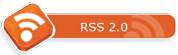

[...] visitors to OS Attack might not have seen my HyperSpace review and if your not familiar with HyperSpace you need to check it out quick. Since my writing of that [...]