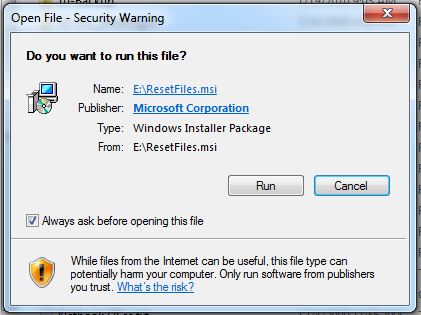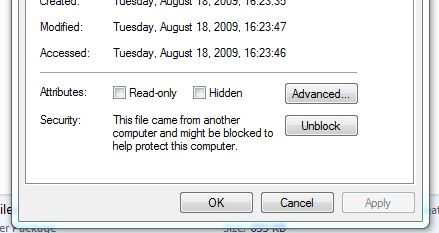One of the most annoying things in both Windows Vista and Windows 7 is the inclusion of obsessive security policies. The one that has been bothering me quite a bit lately is a little prompt that is attached to programs that have been downloaded from the Internet.
To fix this on a per file basis, the process is fairly simple. Right click on the executable or package that displays the warning and at the bottom of the properties dialog you will see the following message: “This file came from another computer and might be blocked to help protect this computer”
Select “Unblock” and then click either OK or Apply. The message will no longer appear when you run this program. But what if you have multiple programs you need to unblock? Or in my case, dozens? Thankfully the solution is even more simple than clicking Unblock on multiple files.
Download Streams from Sysinternals then extract it and open a command prompt to wherever you extracted it. You can do this easily by holding down the shift key and then right clicking on the directory Streams is in, then select “Open Command Window Here”. Enter in the following command but alter it to meet your needs:
Streams -s -d E:\Utilities
Streams will then go through the files and remove the security streams from these files and banish these annoying warnings. You can also use the group policy editor to disable this from happening altogether but if you are using a home version of Windows it does not come with it.