sendto2
There are always an abundance of tweaks/tips/tricks out there and in fact I have been working on a tweaks section for a while, today however I ran across one over at Stupid Geek Tricks that is pretty new.
Everyone that has used Windows knows about the “send-to” option in the right click context menu. The purpose of this option is to allow a user to rapidly send an item to a common location such as the Desktop or email recipient. If you are a someone that actually uses this feature you will know that it would be much more helpful to have additional locations to send items to.
An easy way if you are comfortable with it is to simply create additional locations in the “SendTo” directory. This directory is located at C:Users***UserNameHere***AppDataRoamingMicrosoftWindowsSendTo for Windows Vista and Windows 7 users. This directory is also easily accessible by entering “Shell:SendTo” in the Run command and hitting enter. To create a new item in the SendTo menu, Right-Click then select New->Shortcut. You can then use the “Browse” option to navigate to the location you would like added.
A much simpler way to quickly access additional locations in Windows 7 is to hold down SHIFT+Right Click. Then when you hover over the Send To option you will be presented with the user directories such as Documents and Pictures as well as the normal options.
Credit goes to Stupid Geek Tricks for finding this one.

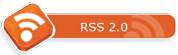
No Comment