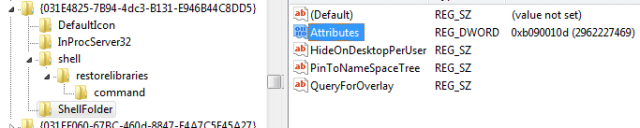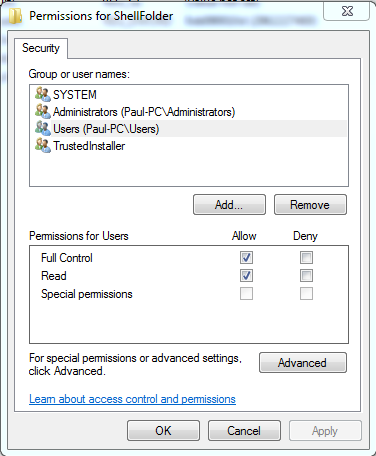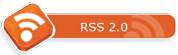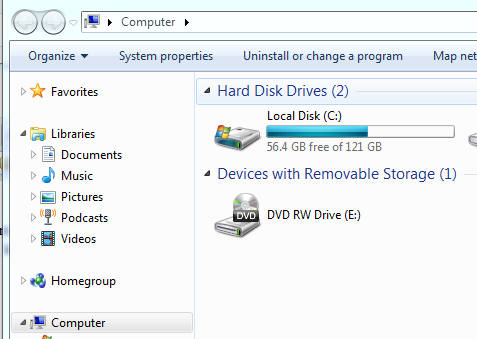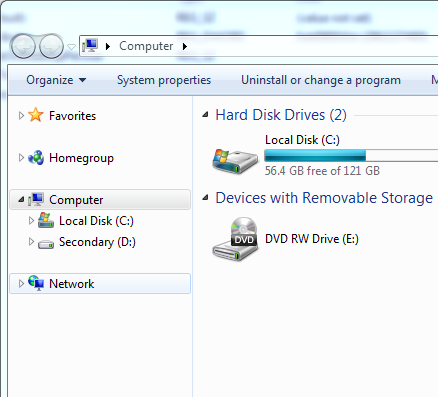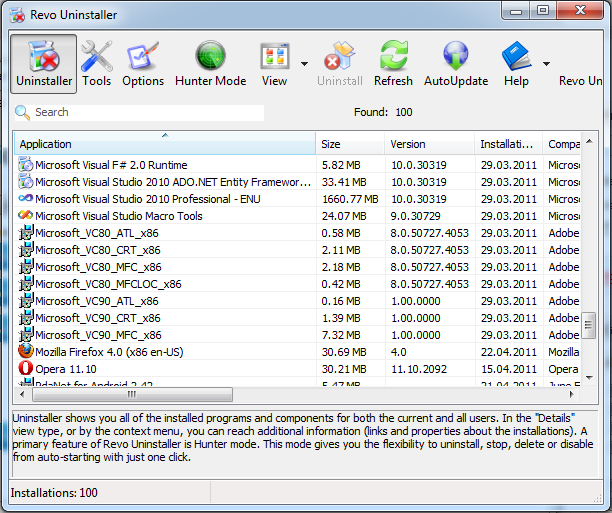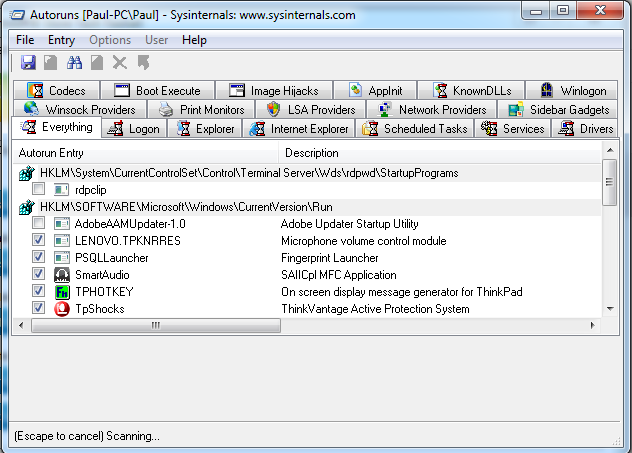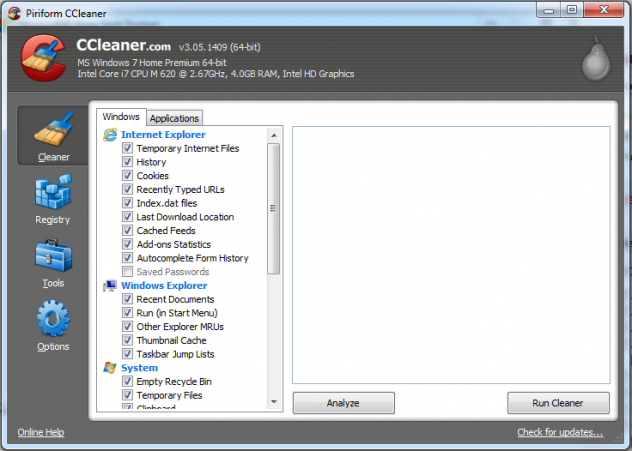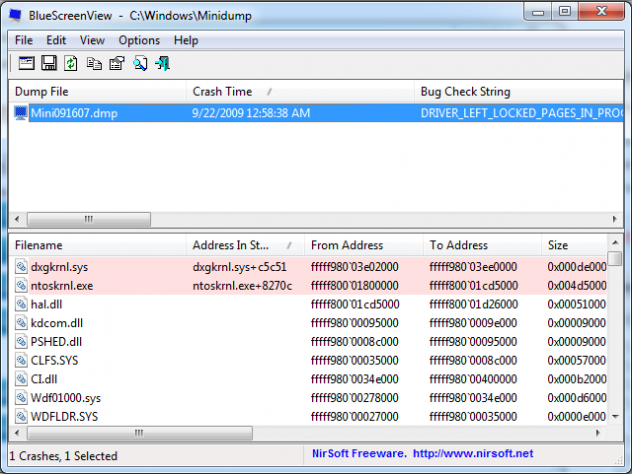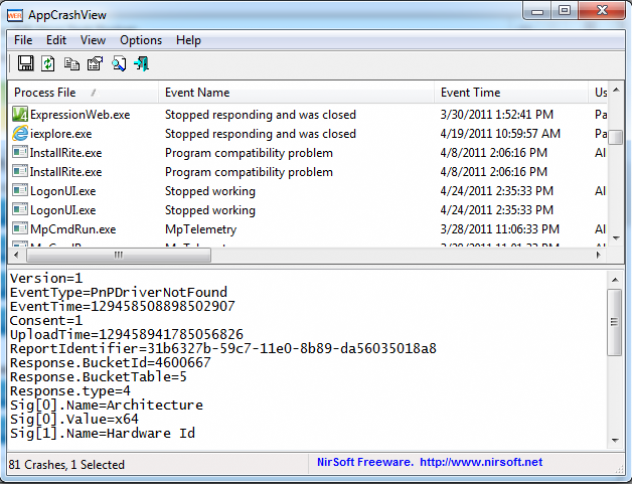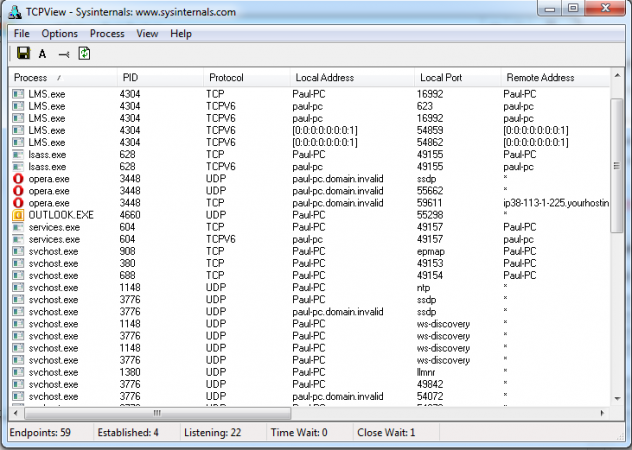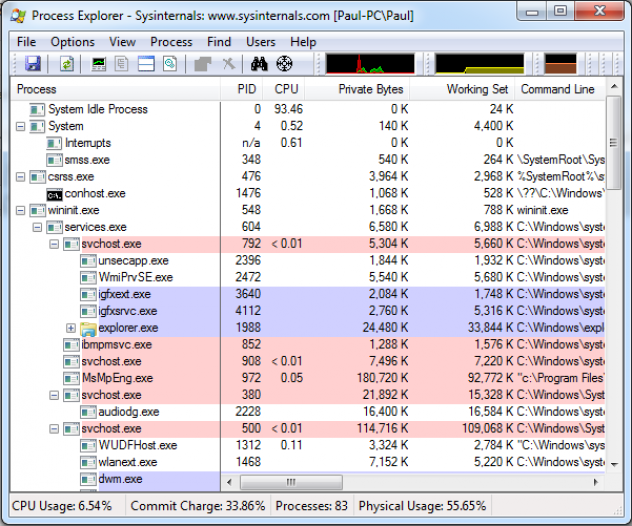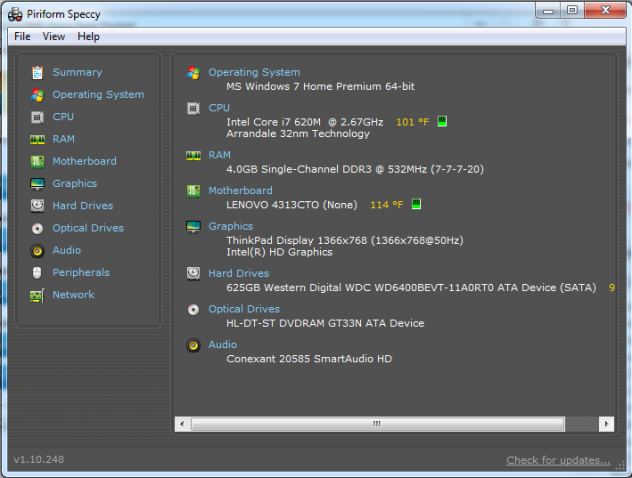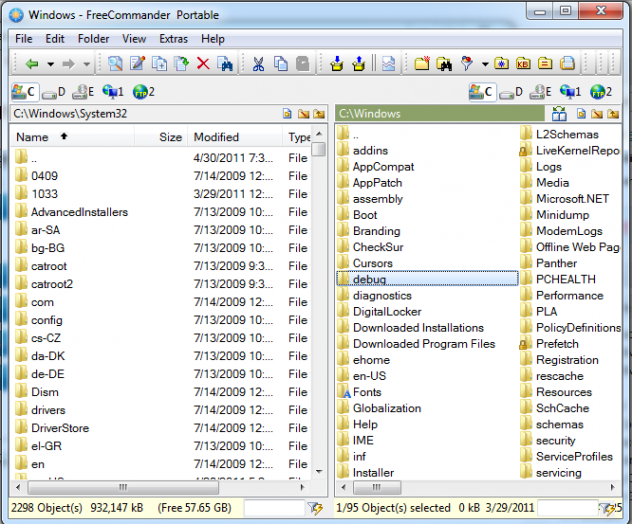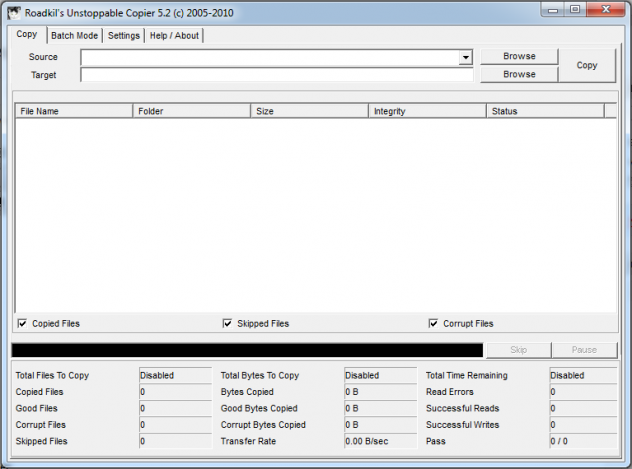Technicians tend to require a specialized set of tools. So frequently malware removal tools are the focus, as if that is all computer techs do now, and forget everything else that we need. This list focuses on some of the most common tools that we should all have in our arsenal. Make sure you check out the Tools section to see others that can help you out as well.
RevoUninstaller
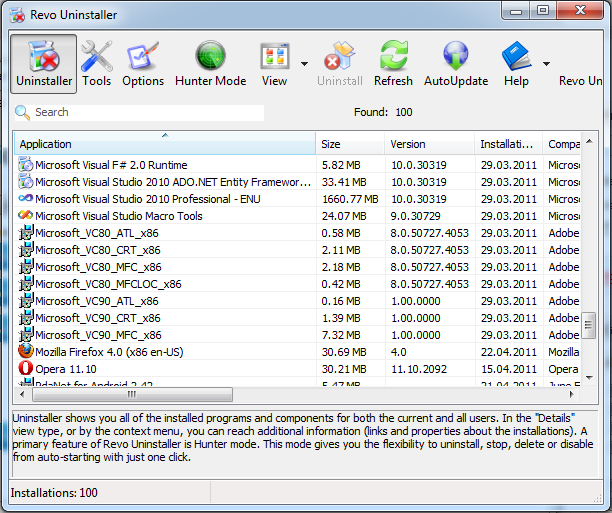
Removing applications from the Add/Remove Programs wizard from within Windows is a waste of time. Programs leave large amounts of garbage behind after they uninstall, especially if they are malicious. RevoUninstaller monitors the uninstall process and then gives you the option to remove the left over items. This is one application that no toolset should be without. Get It Here
Autoruns
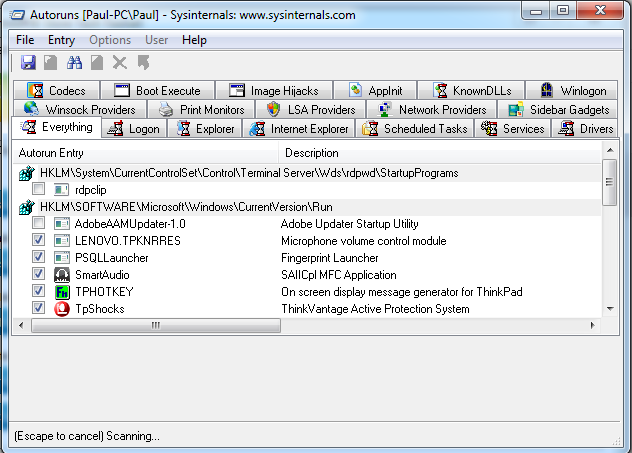
The king of disabling startup entries. If you are not using Autoruns to disable startup applications and components, you really need to start using it today. Applications such as HiJack This are also no longer needed if you Autoruns as the application has been updated to include these locations that are for things like Browser Helper Objects. Get It Here
CCleaner
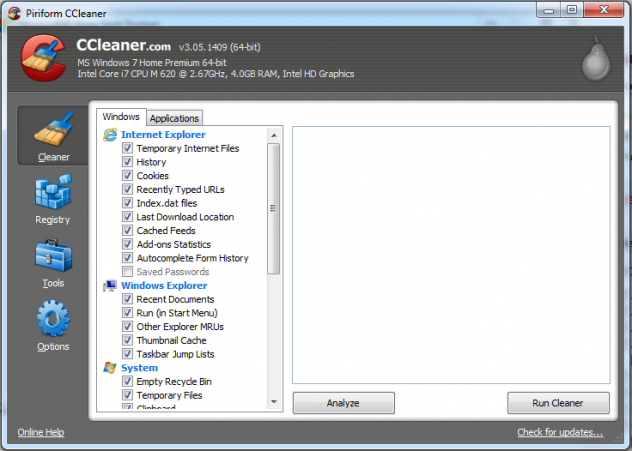
A mainstay of most technicians toolsets, CCleaner is easily one of the most well known tools on this list. When it comes to cleaning temp files there are few applications that are as good as CCleaner. What makes this program so good is that they keep up on the changing locations of individual applications temporary locations. To top it all off, CCleaner has a good set of command line options for those that want to script it. Get It Here
BlueScreenView
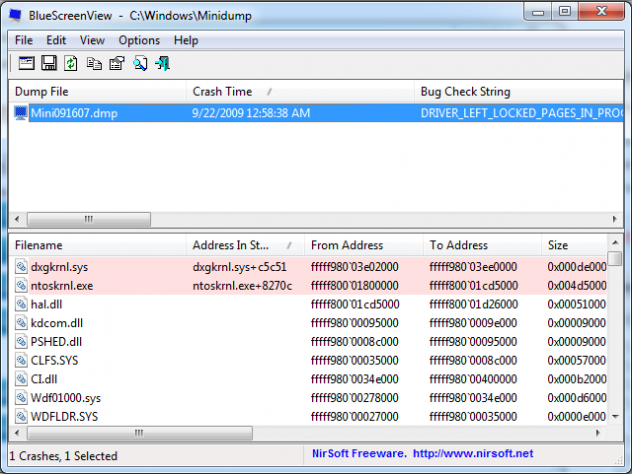
Ever since Microsoft implemented the Blue Screen for system crashes people have complained about it not providing enough information. BlueScreenView makes it much easier to see what caused the problem by showing the stop code and the most likely cause of it (highlighted in pink). This program pretty much makes Debugging Tools for Windows just a hassle for most technicians. In the amount of time it takes to install it, with BSV you can be on your way to fixing the actual problem. Get It Here
AppCrashView
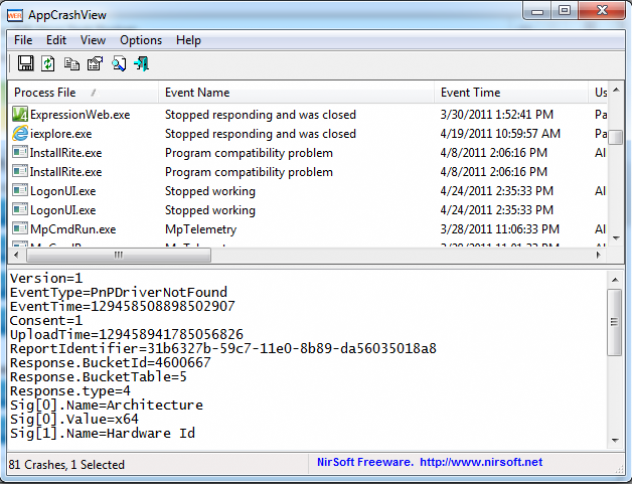
The Event Viewer within Windows is so complete and full of features but unfortunately is not easy to read. AppCrashView simplifies it greatly and allows you to quickly see the crashes and focus in on what caused them. Get It Here
TCP View
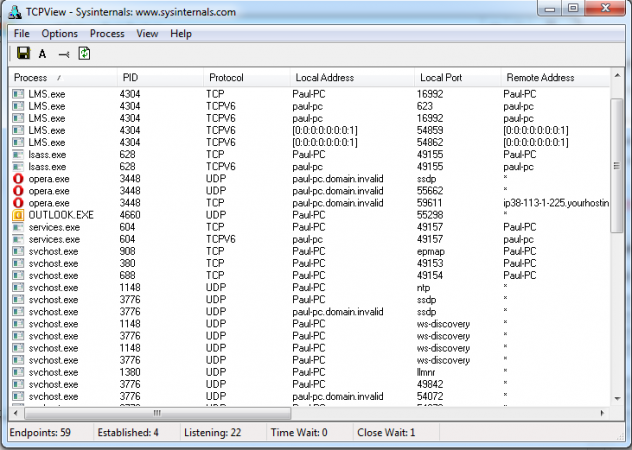
One of the biggest mistakes that technicians miss is not check for network traffic during their post -op check on a computer. TCP View allows you to quickly view this traffic and the applications sending and receiving this data. This is really helpful for downloaders that may not technically be viruses but will bring malware back into the machine after the customer brings it home. Get It Here
Process Explorer
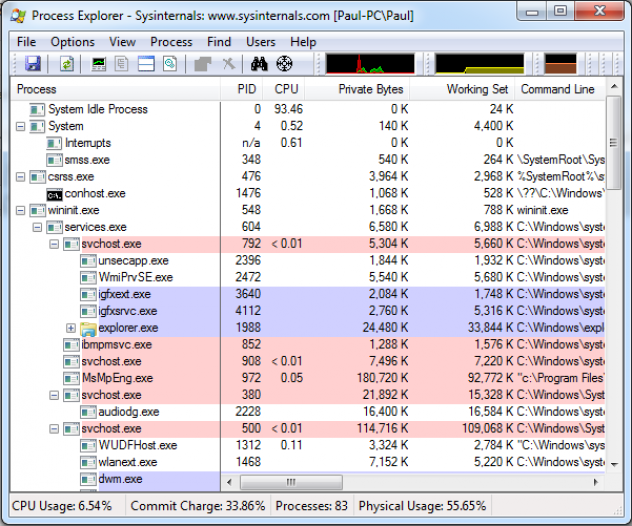
Made by Sysinternals (Microsoft), Process Explorer is easily the best task manager out there. A tree view combined with a search feature, bullseye, termination and launched color coding, this program has everything but the kitchen sink. Thanks to Microsoft this program has continued to be developed and improved upon even after Sysinternals was purchased by them. Get It Here
Speccy
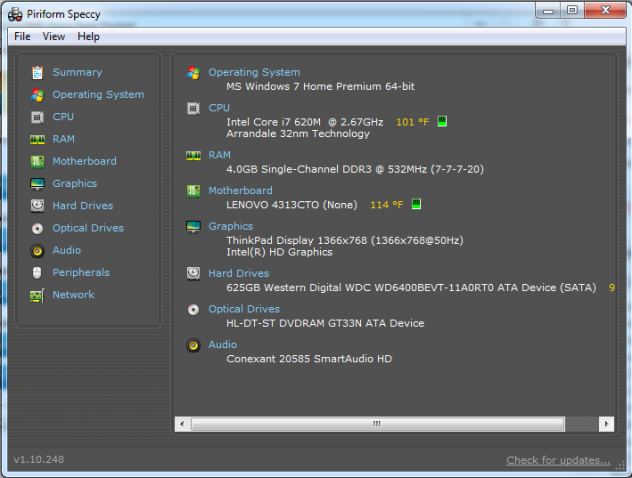
While it is not too common that you need detail hardware specifications, when you do need it, Speccy is the best out there. Get It Here
FreeCommander
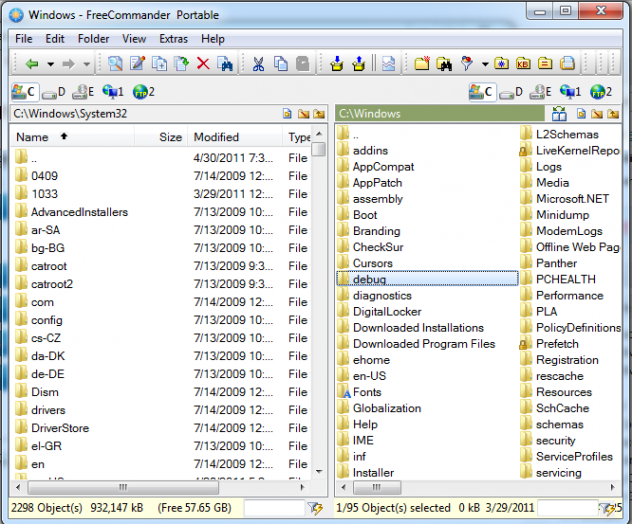
File managers are a dime a dozen but they tend to rely excessively on a functioning operating system to work correctly. FreeCommander does rely on some components of Windows to work but to a much lesser extent than most file managers. With 2 panes you can manage file with less effort or disable the dual panes all-together. Get It Here
Unstoppable Copier
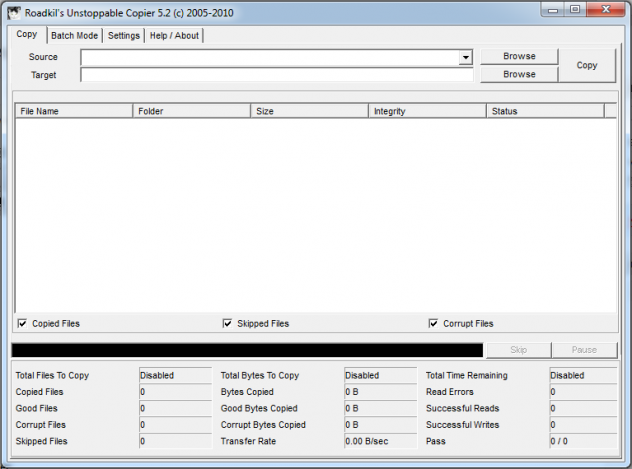
Aside from making file copying easy, my favorite part about this application is its ability to strip permissions out of files as they are copied. This makes moving a profile a snap and guarantees you will have to do less work later updating file permissions. Get It Here
If you have any others that you would like to add to this list please let me know in the comments below. Each of these programs have very generous license agreements and can generally be used within a computer repair shop environment, however please review each EULA before use to ensure you comply.